As a powerful app, TikTok is famous for its quick and simple workflow, with the help of which you can edit videos on the fly. Even if you cannot understand what TikTok has on offer for you, you don’t need to be skeptical about the app. With time, you can observe the content available on the platform and get to know what you can do as a TikTok user. But how does it happen on TikTok? What kind of interface do you get after downloading the app and recording your first video on it? What can you expect from TikTok, and what to explore after shooting your videos? All these and many more questions have been answered below.
Basic Cutting of Videos

Using TikTok, you can edit your videos while you are shooting them. You can start recording and stop recording on the move. While you shoot the videos, TikTok adds clips to your timeline. You can either start recording your video by hitting the red button and letting it roll or just holding and releasing it to record your video up to a particular length.
When you want to edit footage, find Adjust Clips on the right side of the screen. Choose the clips you want to edit. A little number over every clip tells you about its length. Hold down the clip to drag it to the spot you want and hit Save. Once this is done, you can add Effects, Sounds, and Titles. After you are done with recording the clips, you can continue to edit them.
Audio
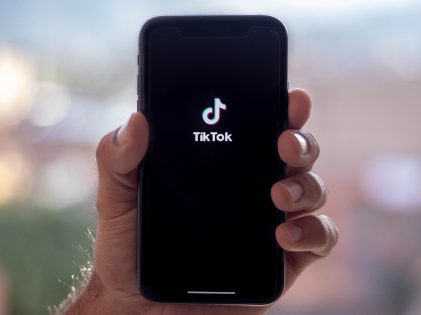
If you want to add sound to your footage, search for Sounds at the top of your screen. Tap on it to search for music. After choosing a song, place it where you want it to start. Play the music as you record your video to sync your clips with it in a better way. Aside from that, you can also add extra sound effects and even a voice-over.
TikTok allows you to add one song for a single video you shoot on the platform. You can, however, edit your videos in other apps and then upload that to TikTok. One of the best features of TikTok is that it allows you to add multiple layers to your video. The Original Sound slider indicates the in-camera audio and voice-overs, while the Added Sound slider indicates the chosen sound clip. It also allows you to lower the volume of the main video and raise the volume of the sound clip, and vice-versa.
Sound Effects
Under the Sounds section, you can get various sound effects from which you can choose one and add it to your video. Searching for sound effects in the library becomes easier if you enter a descriptive word such as boom, splat, bang, etc., and the words sound effect. If you want to put in your sound effect, click on Voice-Over on the right side of your screen.
Transitions
 The transition effects TikTok offers can be perfect for reveals and transformations. After you record and upload the clips on TikTok, tap on Effects, reach towards the bottom, and select Transition. Choose one that you feel would go perfectly with your clip and find out how to use them.
The transition effects TikTok offers can be perfect for reveals and transformations. After you record and upload the clips on TikTok, tap on Effects, reach towards the bottom, and select Transition. Choose one that you feel would go perfectly with your clip and find out how to use them.
If you want to add a transition to your clip, tap on the timeline, and the effect you sell will be added to the spot. Just ensure that you replay your clip repeatedly to edit as you want and get the results you are looking for.
Texts
If you are already familiar with the fonts on Instagram, you will have no difficulties with the fonts on TikTok. If you want to add a title or a text to a video, tap on Text right at the bottom. You can choose the color, size, and font of your words. After filling in the words, choose a place on the clip where they appear.
Besides these elements, you can also choose the video the length. You can share your TikTok videos with your followers. However, that's not all. You can also disable comments if you don’t want people to comment on your videos. Aside from that, you can allow other users on TikTok to use your videos for Duets and reactions.




